Claude and ChatGPT’s New MCP Integration Features Are Insane
'Connectors’ in ChatGPT and ‘Integrations’ in Claude let you connect external tools and automate tasks easily
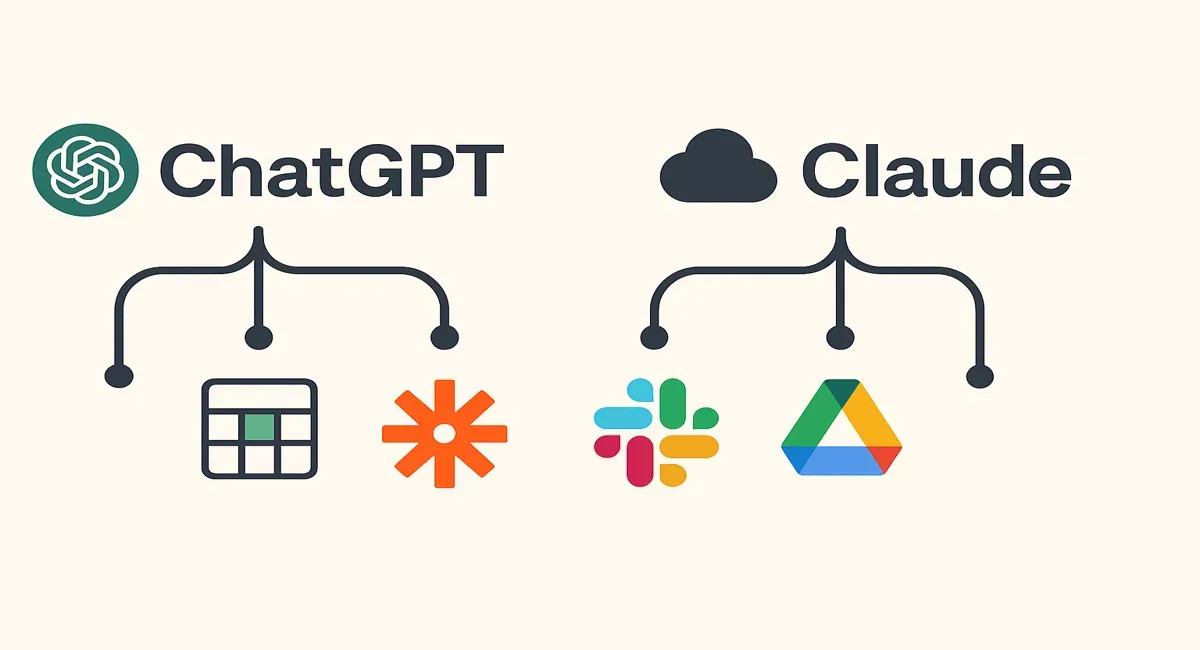
I think you heard about ‘connectors’ in ChatGPT!
No?
Then let me tell you.
Just yesterday (4th June), ChatGPT launched a new feature (tool) called ‘Connectors.’
With this feature, you can now integrate ChatGPT with any external tool or access any of your external data.
This happens with MCP integrations.
What does this mean?
It means you can now give ChatGPT access to tools or apps like Gmail, calendar, Google Drive, Hubspot, or any other app that you want.
ChatGPT can read, write, and publish any content on those apps.
By the end of this post, you will learn how you could set up connectors, what features you will get, and how helpful it will be for you.
How to Enable ChatGPT Connectors
To enable Connectors, go to ChatGPT.
Next, go to Settings.
You will find the Connectors right there.
Once you click on it, you’ll see tools like Dropbox, GitHub, Gmail, Google Calendar, Google Drive, HubSpot, and others.
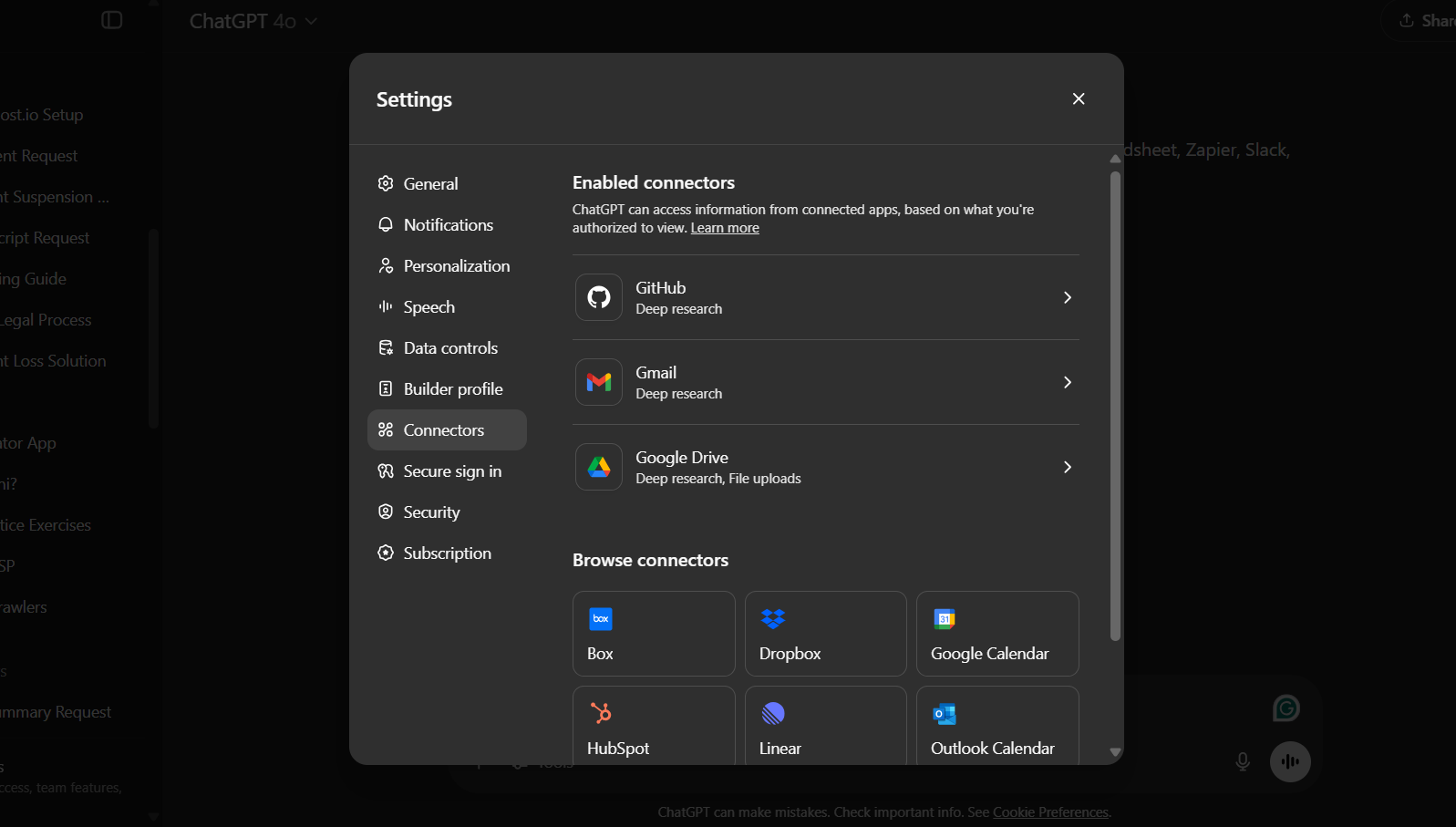
Create Your Custom Connector (Beta)
Also, if you click “create” there, you’ll see you can add a new connector.
Now, it says this is a beta thing, mainly for developers. Basically, they’re just being extra careful about what you hook up to with MCP, ’cause you could connect to something you shouldn’t.
So, if you use this, please, please make sure that the MCP server is from a good company, a source you trust, not some iffy thing.

You need to confidently tick the “I trust this application” checkbox. Remember, OpenAI doesn’t check these custom connectors. So, they’re just making sure they’re not on the hook.
I want you to read this guide on ‘MCP Servers’. It’ll show you exactly how to set up an MCP server, build one, and all that stuff.
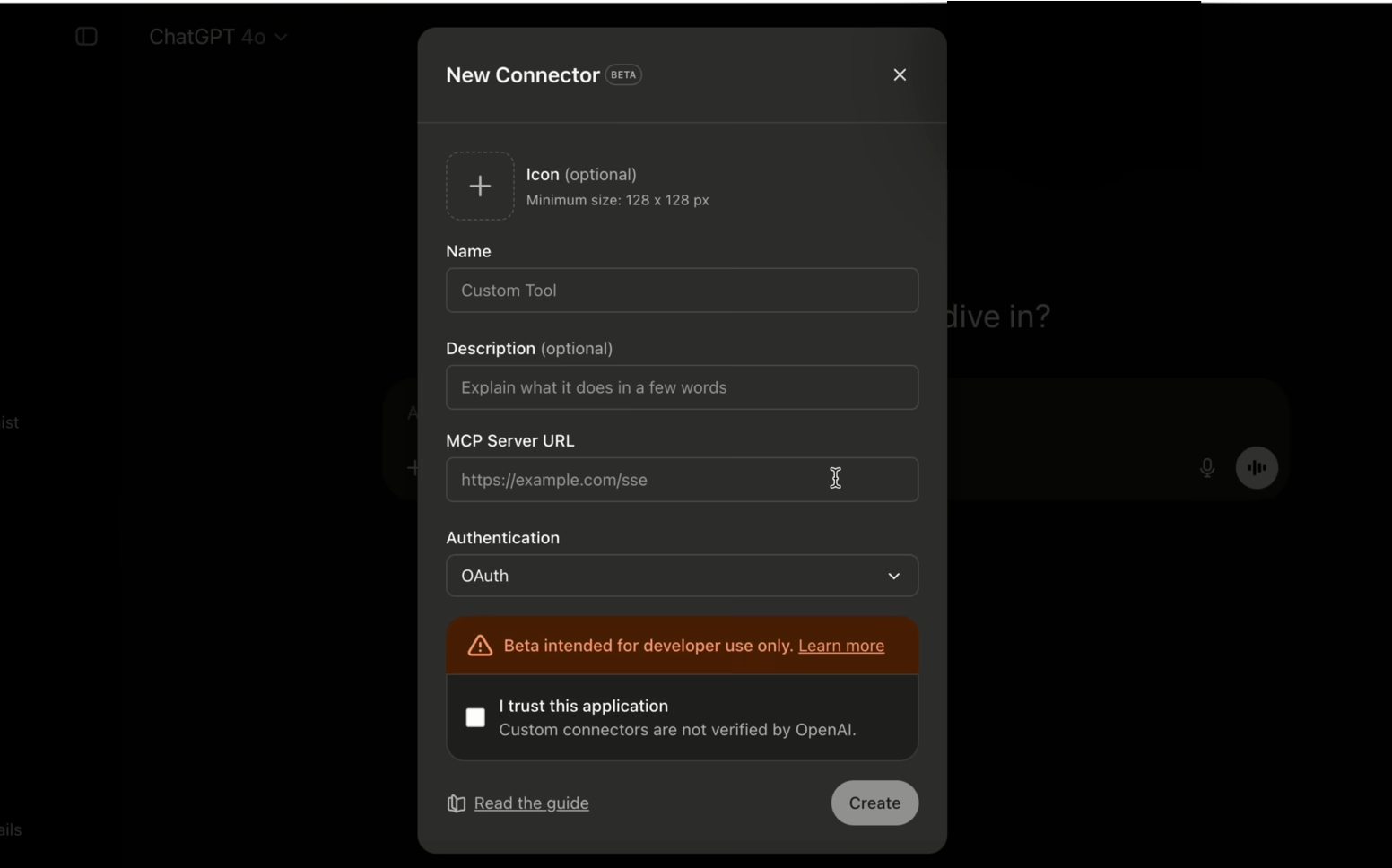
Let me show you a real example of how to connect an external tool with ChatGPT.
Example: Connect ChatGPT with Gmail
We will connect Gmail with ChatGPT in this example. Once we click on the Gmail icon, we can see:
- What it works with
- What is the category
- Who is the developer
- What is the website
- The privacy policy
They are very serious about getting you to connect MCP to things that you actually trust.
They say that permissions are always respected, private, and secure, and you’re in control of your data.
Next, continue with your Google account. Give it the necessary permission so it can read, compose, and send your emails.
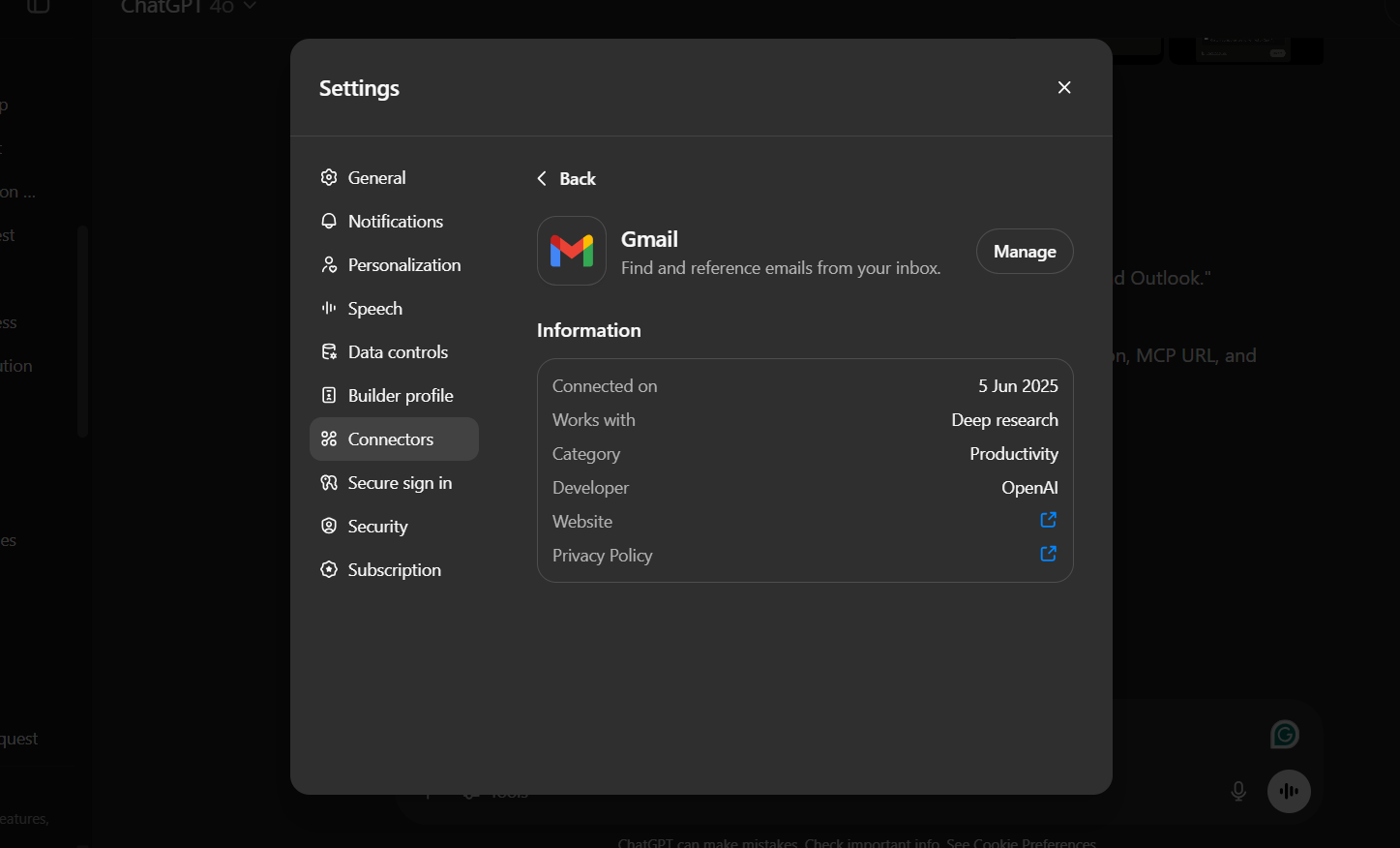
Once it is connected, you will see that you can use it now for Deep Research.
Now let’s try this in ChatGPT.
Using Gmail Integration for Research
Open a new chat in ChatGPT and go with Deep Research. Then, from the sources, turn on Gmail.
Now, ChatGPT can pull any data from your emails: read emails, compose emails, and send emails.
For example, I asked about a random email to see what information ChatGPT tells me about it.
I asked ChatGPT, “Please write me a detailed report about the emails from Google Search Console.”
Since I had emails from Search Console, it asked if I was looking for indexing issues, search performance, or something else.
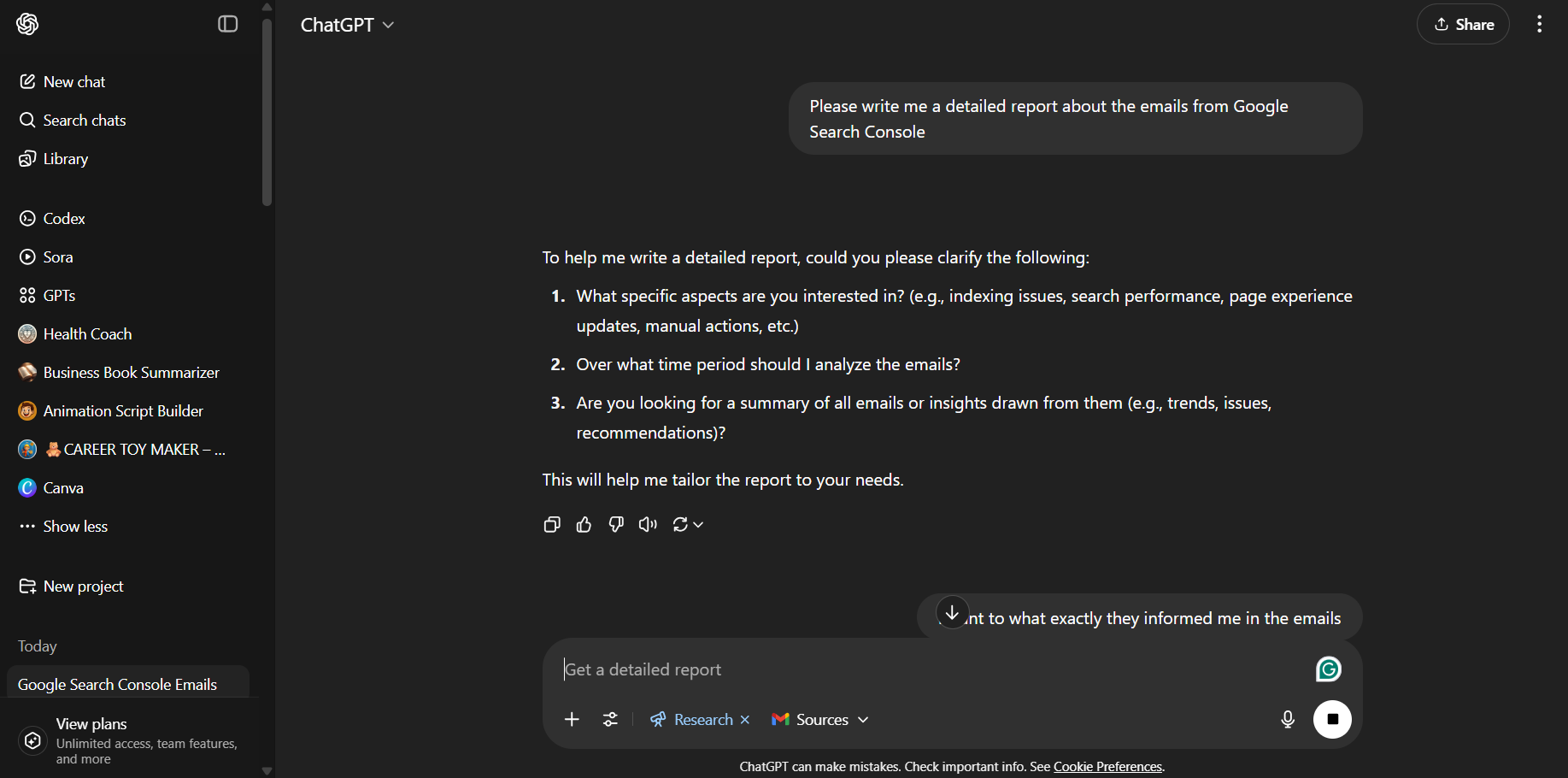
I just said, “I want to know what exactly they informed me in the emails.”
I noticed it’s running the report for a long time. So I thought I needed to wait a while to see ChatGPT in action after its research was done.
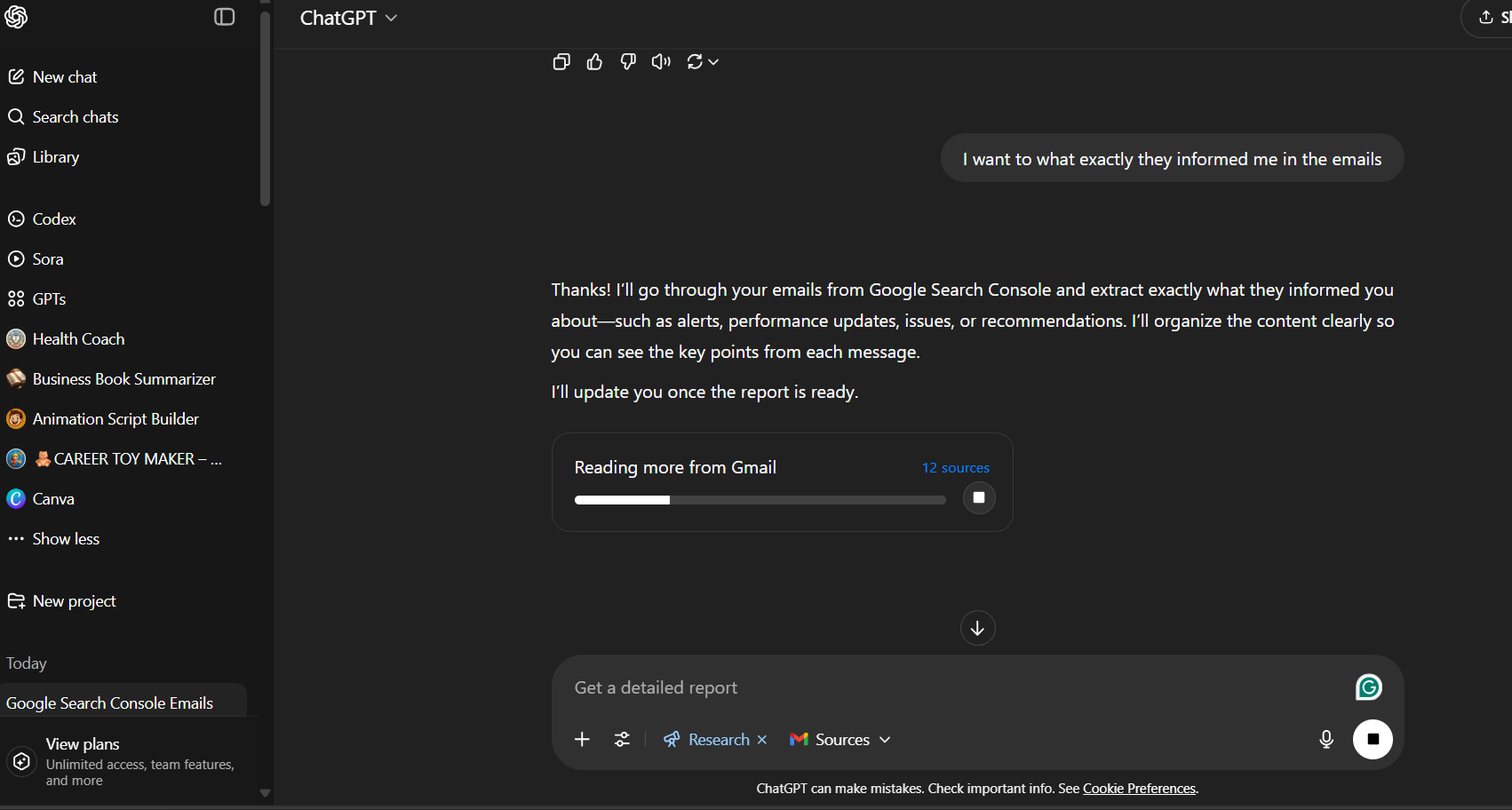
Interestingly, Claude launched the same feature just a day ago.
So I thought of trying it out.
When I tried both ChatGPT and Claude MCP connections, I found that one of them is working well as per its promise.
So let’s take a look at it.
ChatGPT vs. Claude: Who is the MCP Boss?
After trying both AI, I think Claude is far better than ChatGPT in MCP integrations.
In Claude, you can connect Gmail, Calendar, Drive, or even Zapier for custom MCP integrations.
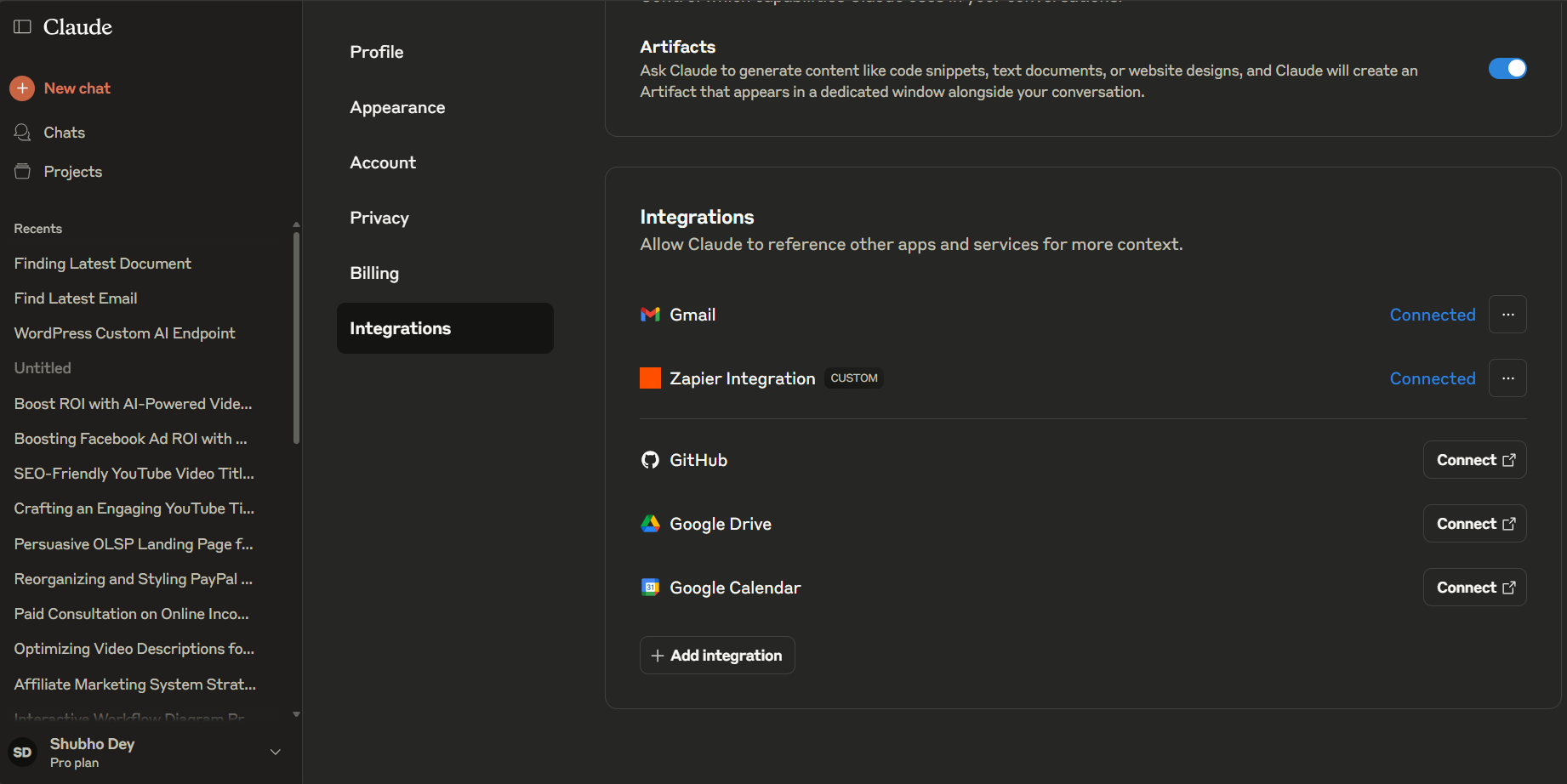
For example, I used Claude for a similar task.
I connected it with Gmail and asked it to summarize the last email I received from James Clear. It actually did the job, and I did not have to wait for long as I waited for ChatGPT.
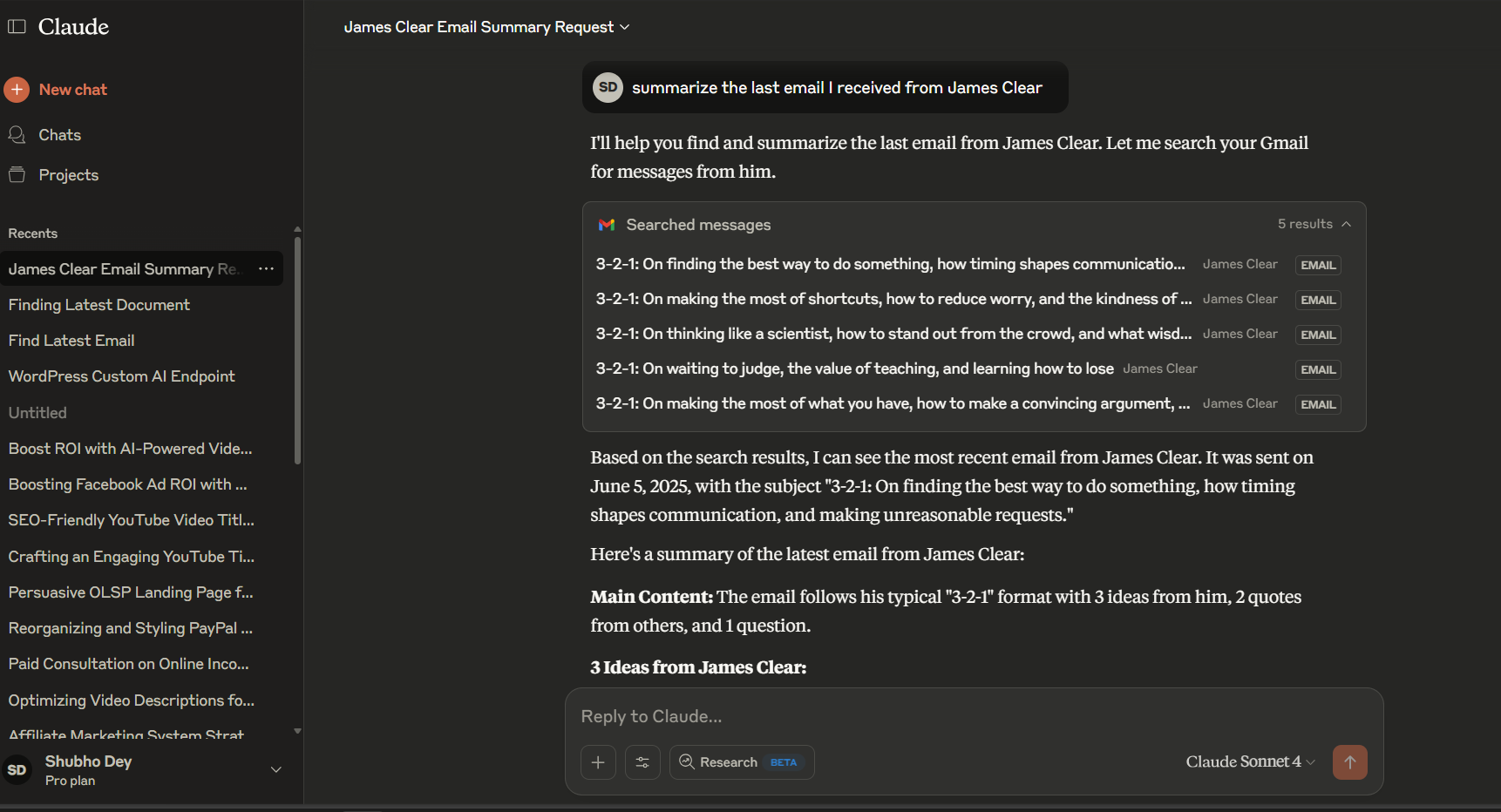
Now, if I talk about ChatGPT, I did “Deep Research” and then turned on Gmail. Even then, it can’t access my Gmail directly. It just tells me to copy and paste my emails. So, even if I give access in settings, it only works inside Deep Research.
Meanwhile, Claude can read emails, give summaries, and even write replies and send them. That makes it more useful in this case.
I would always choose Claude over ChatGPT in this scenario.
It has fewer built-in tools like ChatGPT, but if you set up your own custom MCP tools with Zapier, you can literally do anything you want. You can even do in-depth research like ChatGPT.
ChatGPT MCP integrations are very limited now. It doesn’t work as promised. It takes a lot of time to read an email, and the biggest thing is that you can’t even reply.
So I think ChatGPT is limited in terms of integrations at the moment, but Claude is crushing it.
Learn how to make money online using ChatGPT and other tools by creating animations.